The Gallery page can present up to six images.
Tap the Gallery to open the Image Picker.
Choose up to 6 Images.
Tap Done to add your images to the gallery.
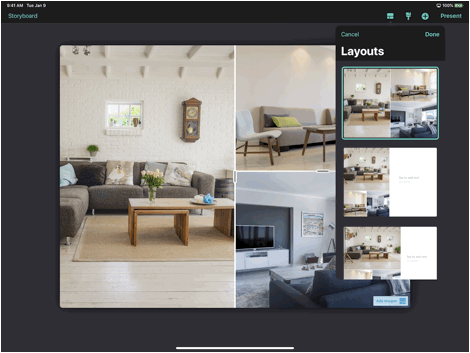
Choose a layout to give the image or text more prominence on the page. Choose the last layout to present one or two images in their original aspect ratio. Drag and drop to rearrange the images on the page.
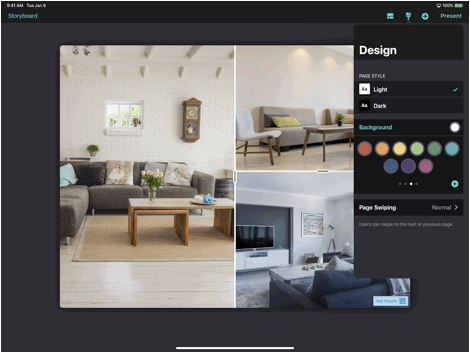
The design panel is available by tapping the ‘paintbrush’ icon in the page editor.
Choose either a light or dark appearance for the entire page.
Set a background color.
Articles in this section
- Create Presentations on iPad - (Video)
- Understanding the Ingage Presentations UI
- Presentations Library
- About the Storyboard
- How to Access Assets from Your iOS Photo Library
- How to Create a New Presentation
- How to Add a Section to Your Presentation
- How to Access Assets from iCloud Drive, Dropbox, Box, Google Drive, or OneDrive
- How to Create a New Presentation - Build your Own
- How to Add a Cover to Your Presentation
