WriteIQ is our AI powered text assistant that can help you quickly and easily write anything with its advanced text generation capabilities.
Click the image above to view a short video overview.
What is WriteIQ and why should I use it?
WriteIQ is an innovative tool that can save time and effort for people who need to write content. It assists designers, creators and editors with the generation of titles, captions, sentences, lists, outlines, and more based on the instructions you provide. WriteIQ can also be used to improve existing text on pages to create more impactful content. Instead of spending hours researching and writing, you can simply input instructions into WriteIQ and let it do the work for you.
How does WriteIQ work?
A machine learning model from OpenAI is used by WriteIQ to generate the text you want based on the instructions you provide. It has been trained with public data up to mid-2021 and uses this data to generate the text. Because the text is generated based on the instructions you provide, the more specific the directions you give, the better your result will be. Its machine learning model ensures that the generated text is accurate and high quality.
Where can I find WriteIQ?
WriteIQ is available on the IdeaPanel when editing presentations in the Desktop versions of Ingage. WriteIQ is not supported on iOS.
How to Open WriteIQ
- Create or open an existing presentation.
- Click the IdeaPanel icon in the toolbar, or from the Edit menu select WriteIQ -> Open WriteIQ.
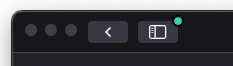
- The WriteIQ panel is displayed, and ready to use.
The first time you open WriteIQ you will see a welcome message and a few samples to experiment with. Click on the samples to see what WriteIQ can do.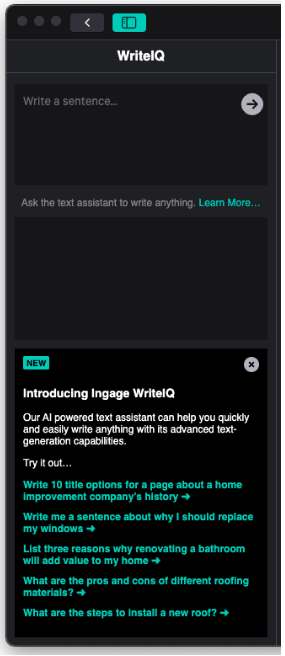
How do I use WriteIQ?
Use WriteIQ to Brainstorm and Create Text
WriteIQ generates text from prompts you provide. A prompt is a short sentence or phrase that tells WriteIQ the topic, the type and length, the tone and other details about the text you are looking for. For example, you are working on a page for a presentation and would like to add a list of pros for replacing a roof.
- Enter your prompt in the question textbox and press the arrow button to send your request. In this example we will ask… What are the top 3 reasons why an old roof should be replaced?
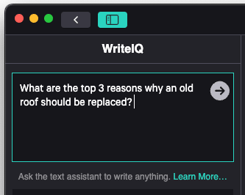
- The results are displayed below. You can choose to copy and paste the text as is, edit the text before using it, or ask WriteIQ to generate a new response by pressing the refresh button. Below are 3 sample responses using the refresh button.
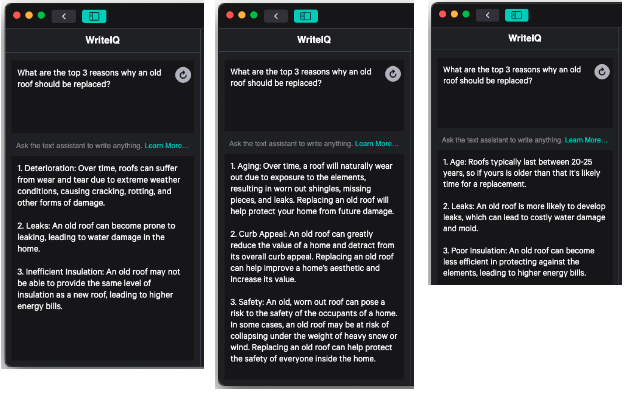
Use WriteIQ to Improve text
WriteIQ can be used to improve existing text. If you have text on a page or written in another program WriteIQ can offer suggestions to help the text
Method 1 - WriteIQ Panel
- Open the WriteIQ panel
- Add the instructions to tell WriteIQ how you would like to change the text. For example, lengthen, shorten, create title, etc.
- Copy your text to the question textbox after the instructions
- Press the arrow button to send your request and view the results.
Method 2 - Context Menu
- Select a text component on the page
- Right click to display the context sensitive menu
- From the WriteIQ menu, choose one of the predefined actions
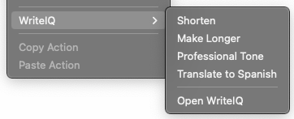
- WriteIQ automatically performs the action selected and replaces the text.
Note: use undo to revert to your previous text.
What are some tips for getting good results with WriteIQ?
To get the best results from WriteIQ, it's important to use a prompt that is specific and focused. This will help the AI understand what you're looking for and generate more relevant results.
For example, instead of using a broad prompt like "Generate ideas for home improvement," you might use a more specific prompt like "Create an outline for slides for a sales presentation selling flooring and installation services for a home renovation project."
To get good results with generated text for presentations, you should:
- Use clear and concise language to convey your message effectively
- Stay on-topic and ensure that the generated content aligns with your brand and message
- Edit and refine the text as necessary to make it more persuasive and engaging
- Experiment with different prompts to find the best combination to fit your needs.
It's important to remember that WriteIQ is an AI model, and as such, it may not always generate perfect results. It's a good idea to review the results generated and edit them as necessary to ensure they fit with your presentation's theme and goals.
Do I need any technical skills to use WriteIQ?
No, you don't need any technical skills to use WriteIQ. The feature is designed to be user-friendly, even for non-technical users. All you need to do is enter your keywords or question and let us do the rest.
Are there any limitations to what WriteIQ can do?
Yes, there are some limitations to what WriteIQ can do. While it is a powerful tool for generating content, it cannot replace the expertise of a human. It is best used to supplement the results with your own ideas and creativity.
Can WriteIQ help me design my presentation?
No, WriteIQ is not a design tool. However, it can provide you with text prompts that you can use as the basis of your page content.

-png.png)