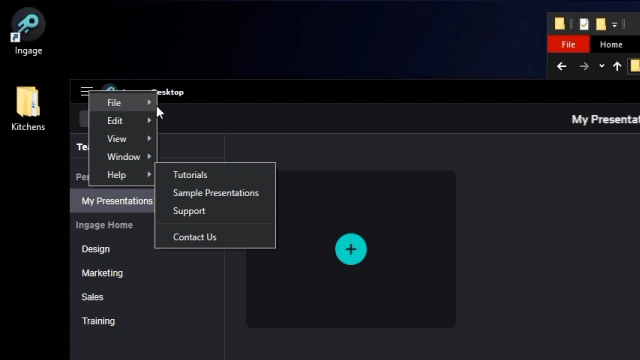Using Ingage Desktop on a Windows PC
File organization and access on Windows
- Open the File Browser from the taskbar or Windows menu. Make sure your files are organized and in a place that can be easily navigated to.
- Create a new folder with the project name. We recommend organizing assets by file type or presentation page/section. Keep this folder open in its own window.
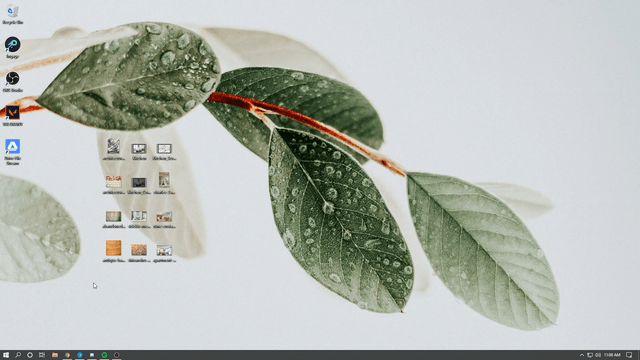
- Easily drag and drop images from the File Browser to a page in Ingage
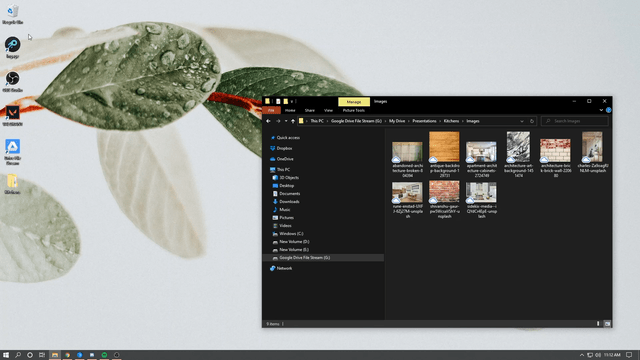
- Click and select your image to bring up scale, and rotation controls. Click and drag your image to your desired spot
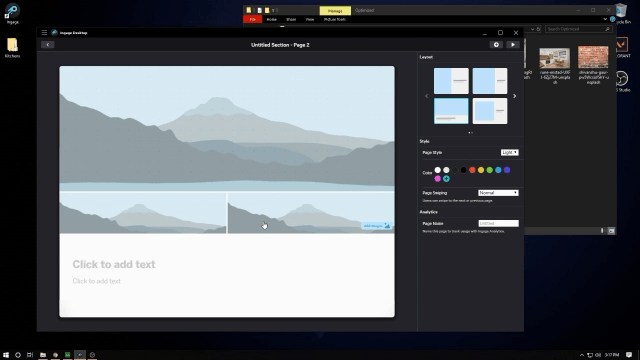
- Add an asset to a Gallery page by clicking the Add Images button. Navigate back to your assets folder.
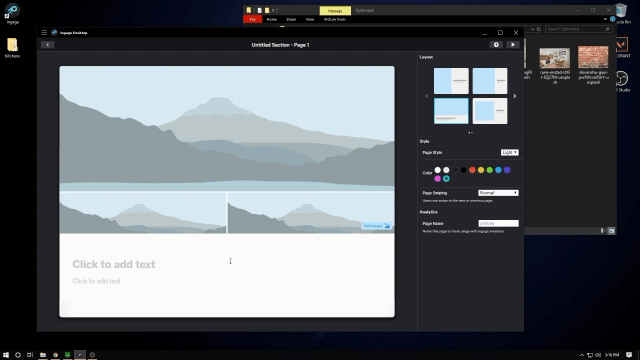
- File, Edit, View, Window, and Help menus can be found in the upper left of the Ingage Presentations window.