You may have been given access to a customizable template. Let's customize it!
In the Story Library view, download the presentation. If it has a Pencil icon, you have edit access!
Open the presentation for editing to get to the Storyboard view.
Cover Page
The first page of your presentation is the Cover Page. Let's add your Logo!
Go to the plus button at the top right choose image:
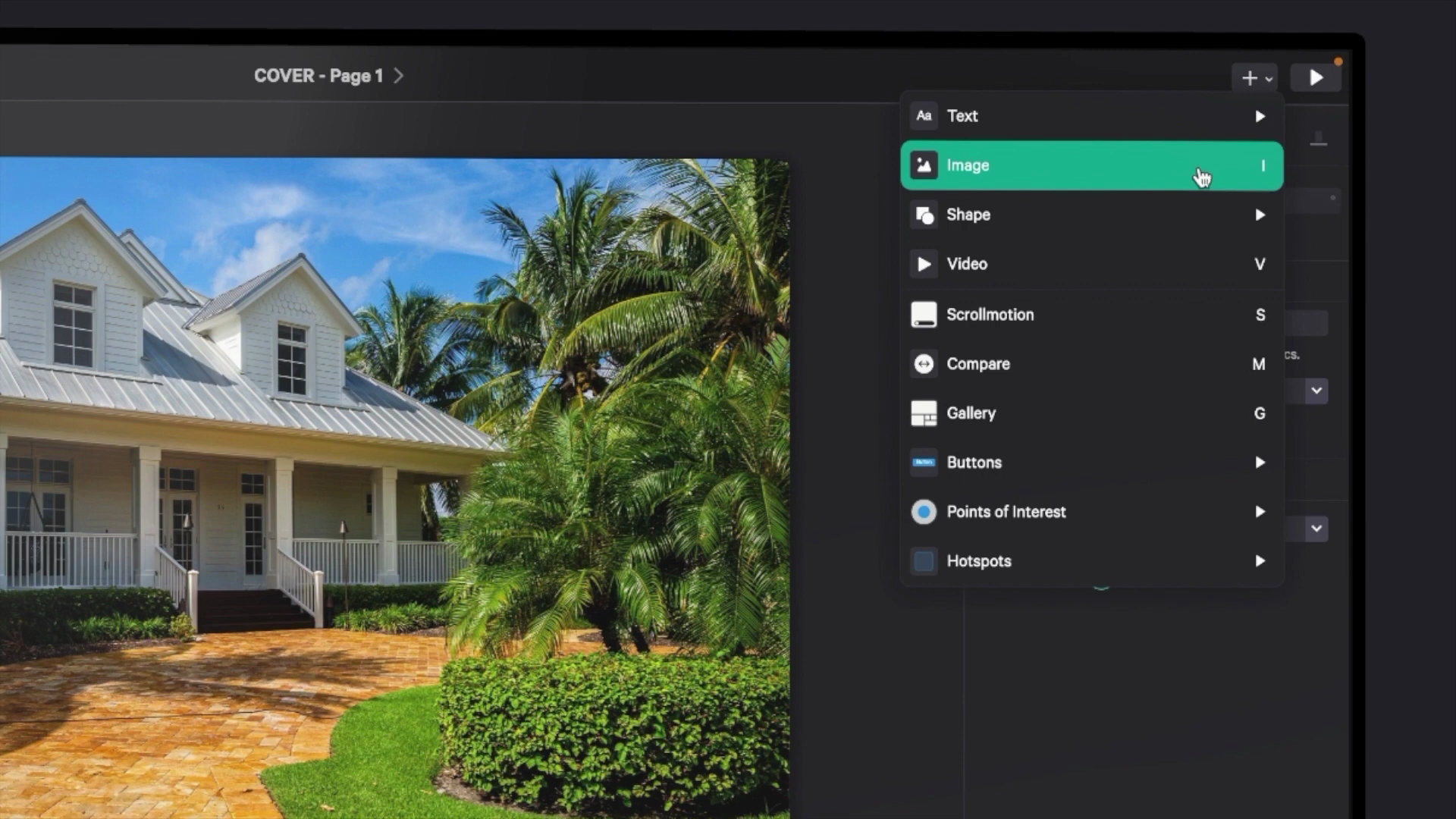
Find a copy of my logo and my computer's file system. We recommend using a PNG logo with transparent background.
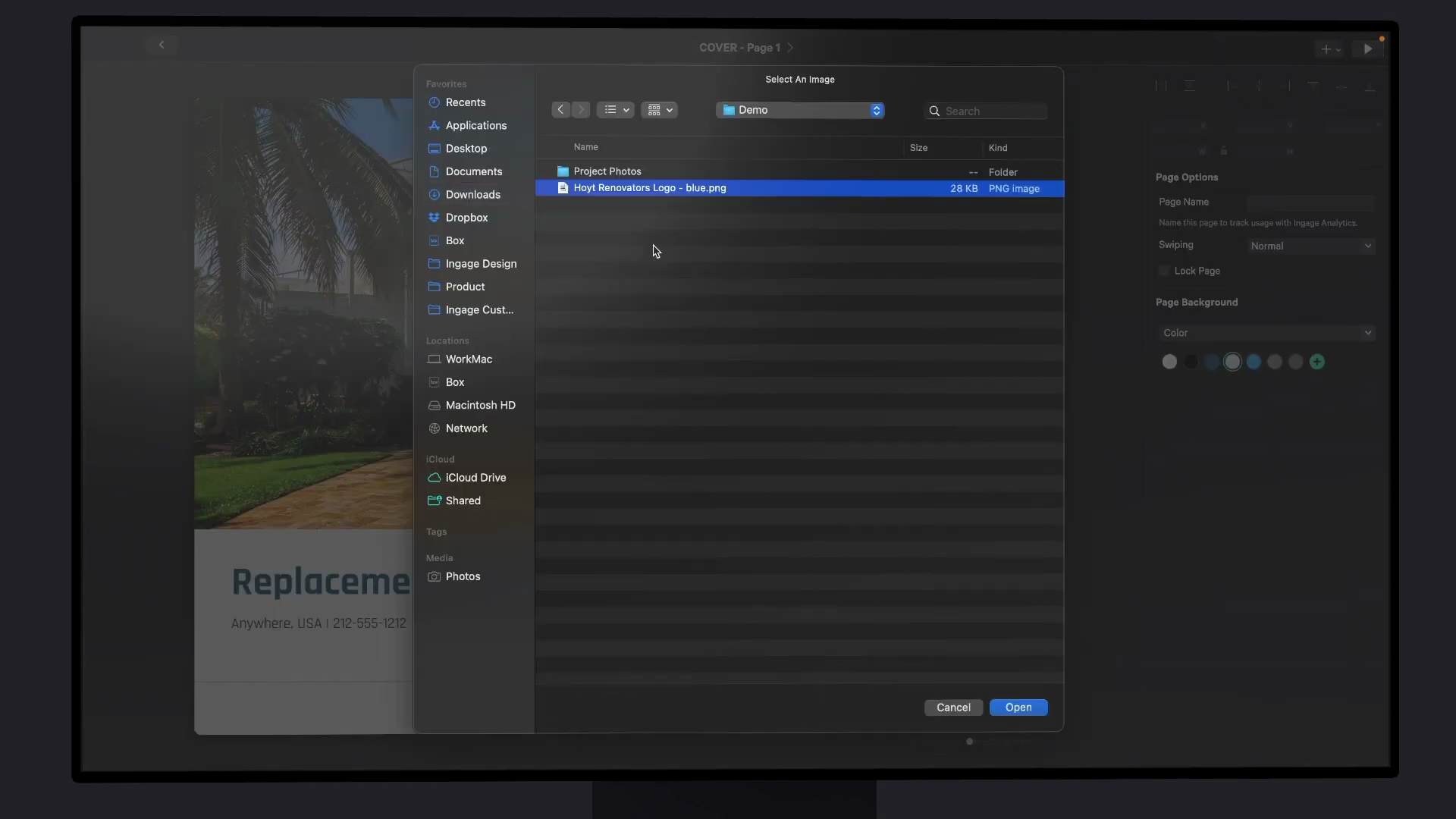
Use the snap guides to position it just where you want it. I can drag the handles on the corner or on the side to scale it until it looks good.
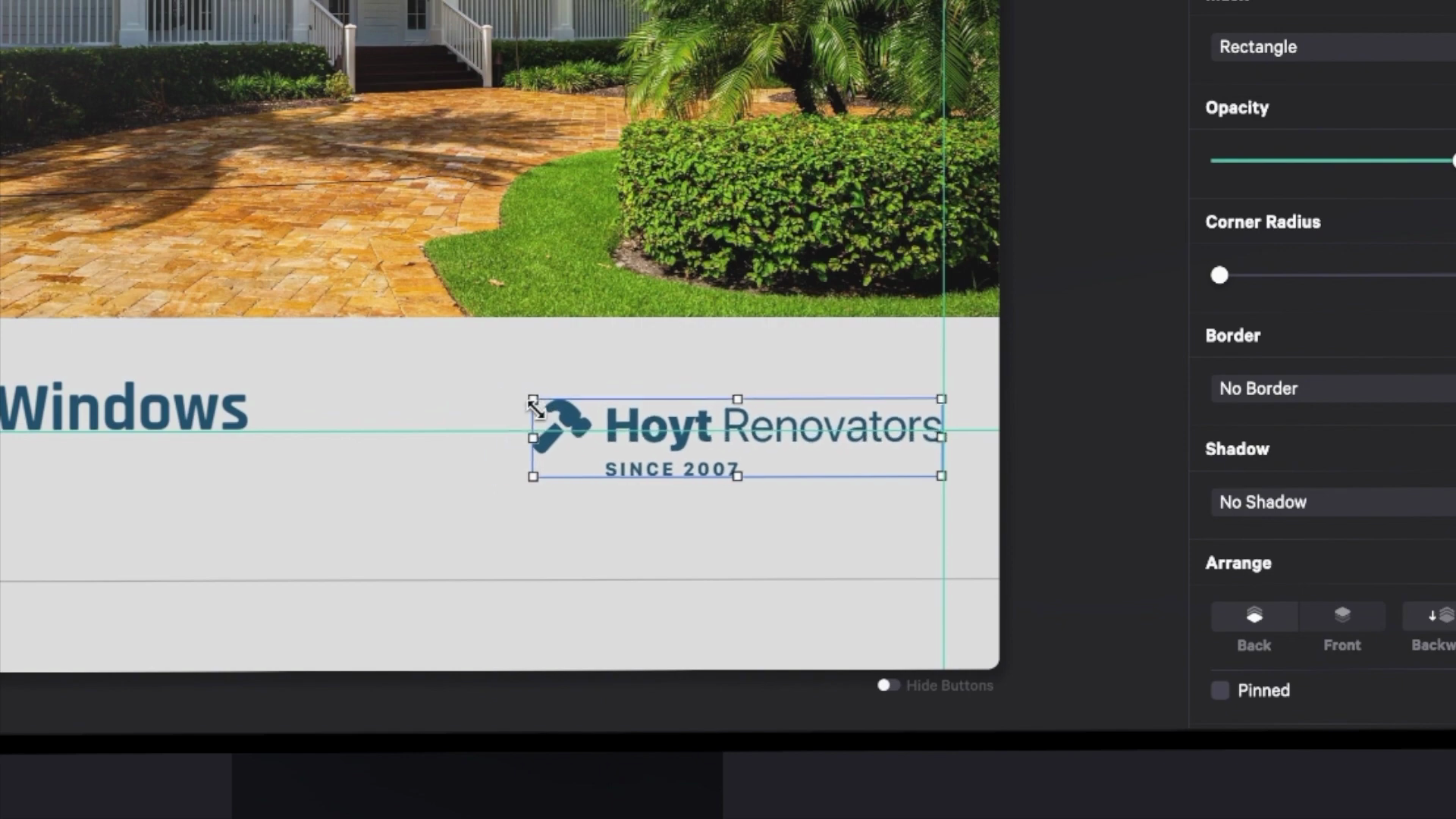
Before & After using a Compare Component
One of the most impactful parts of the presentation is always project before and after photos. It's super easy to add your own before and after photos to your presentation.
If your template already has a page to add before and after all you need to do is click to select each side then choose replace image.
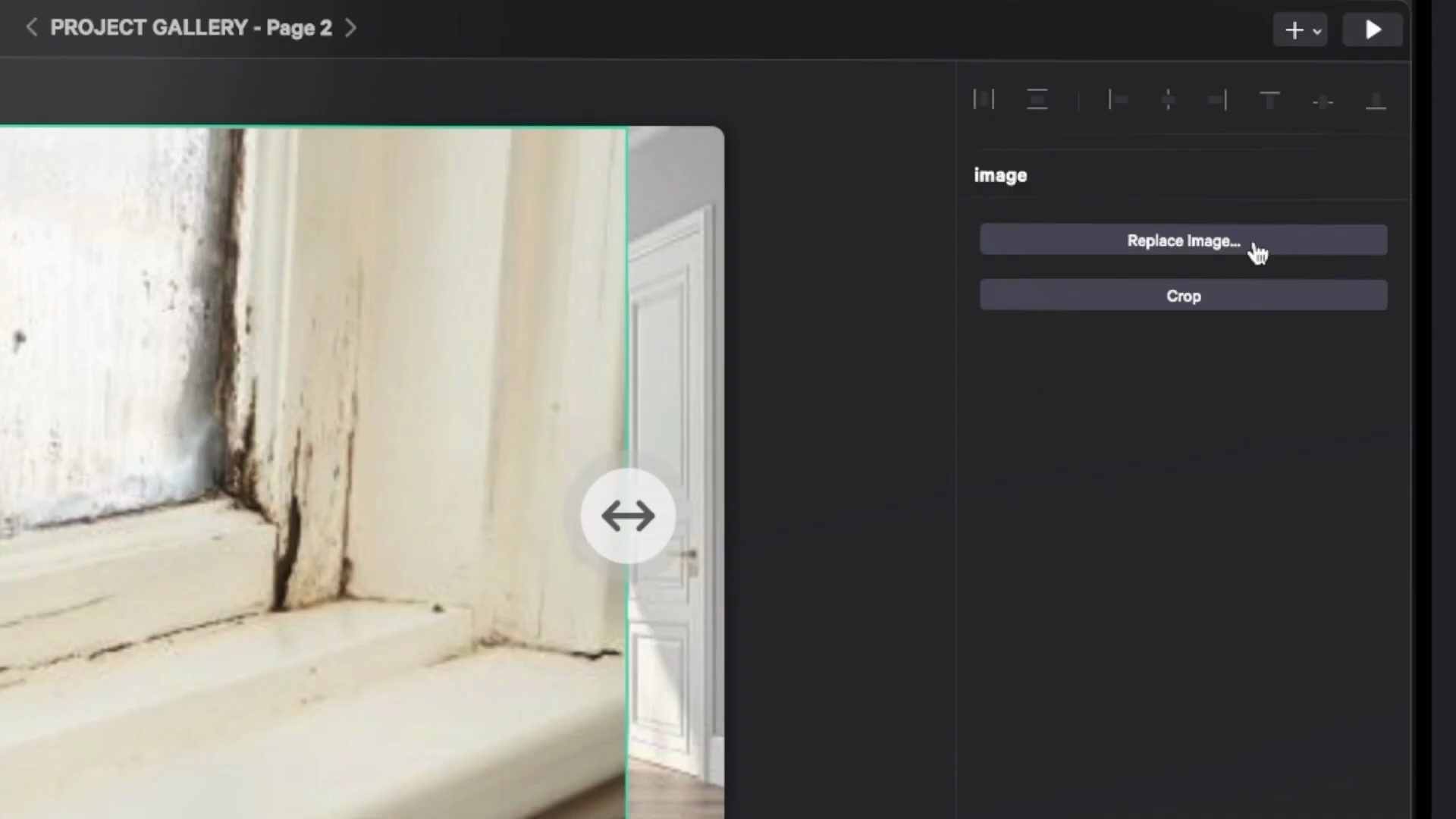 Wherever you leave the handle is where it'll start when you get to the page.
Wherever you leave the handle is where it'll start when you get to the page.
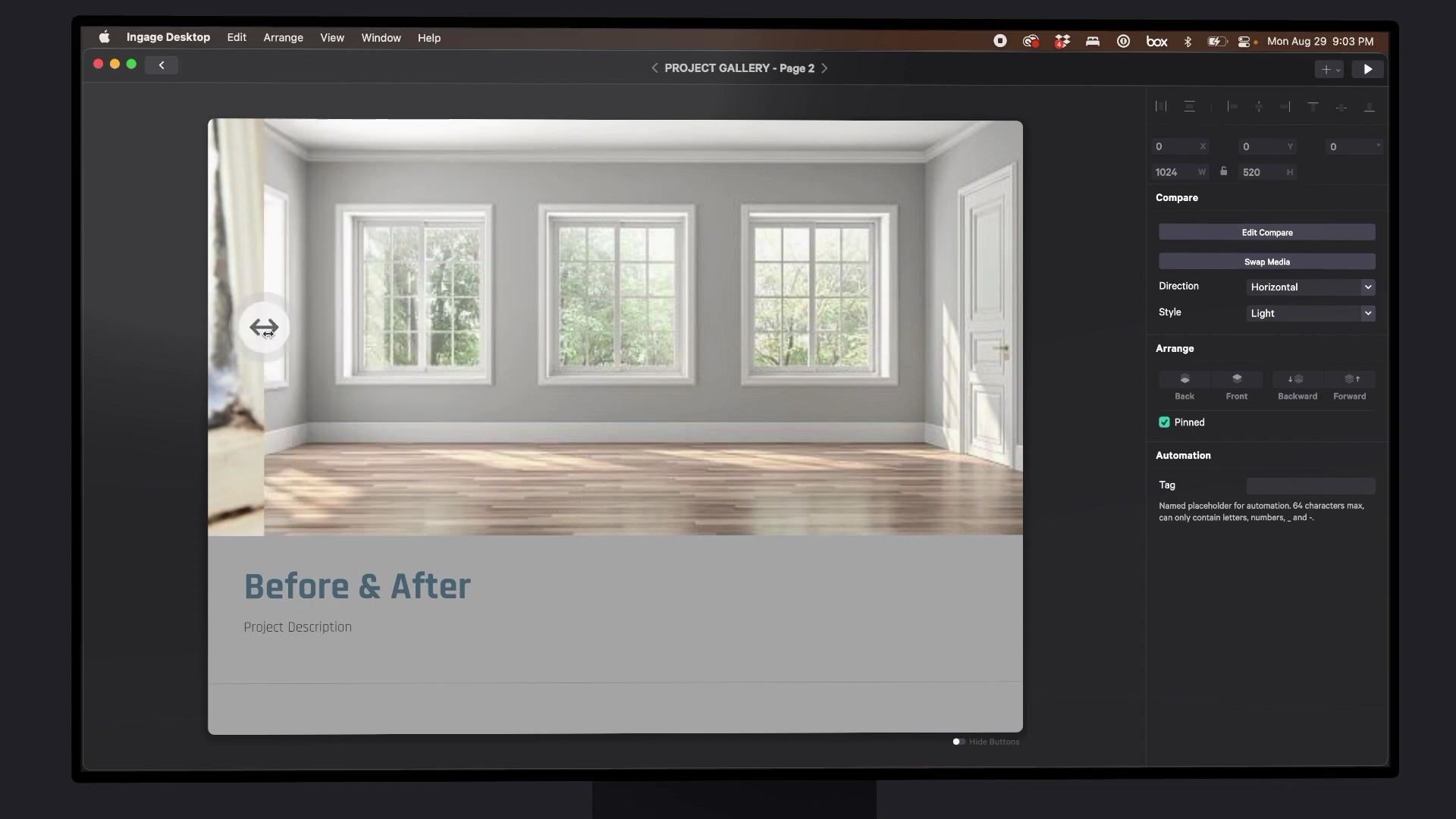 We find it best to start on the before side for maximum impact.
We find it best to start on the before side for maximum impact.

If your template doesn't have a before and after page it's easy to add one just hit the plus button at the end of any section, then in the Page Layouts template. scroll down and choose a Compare page.
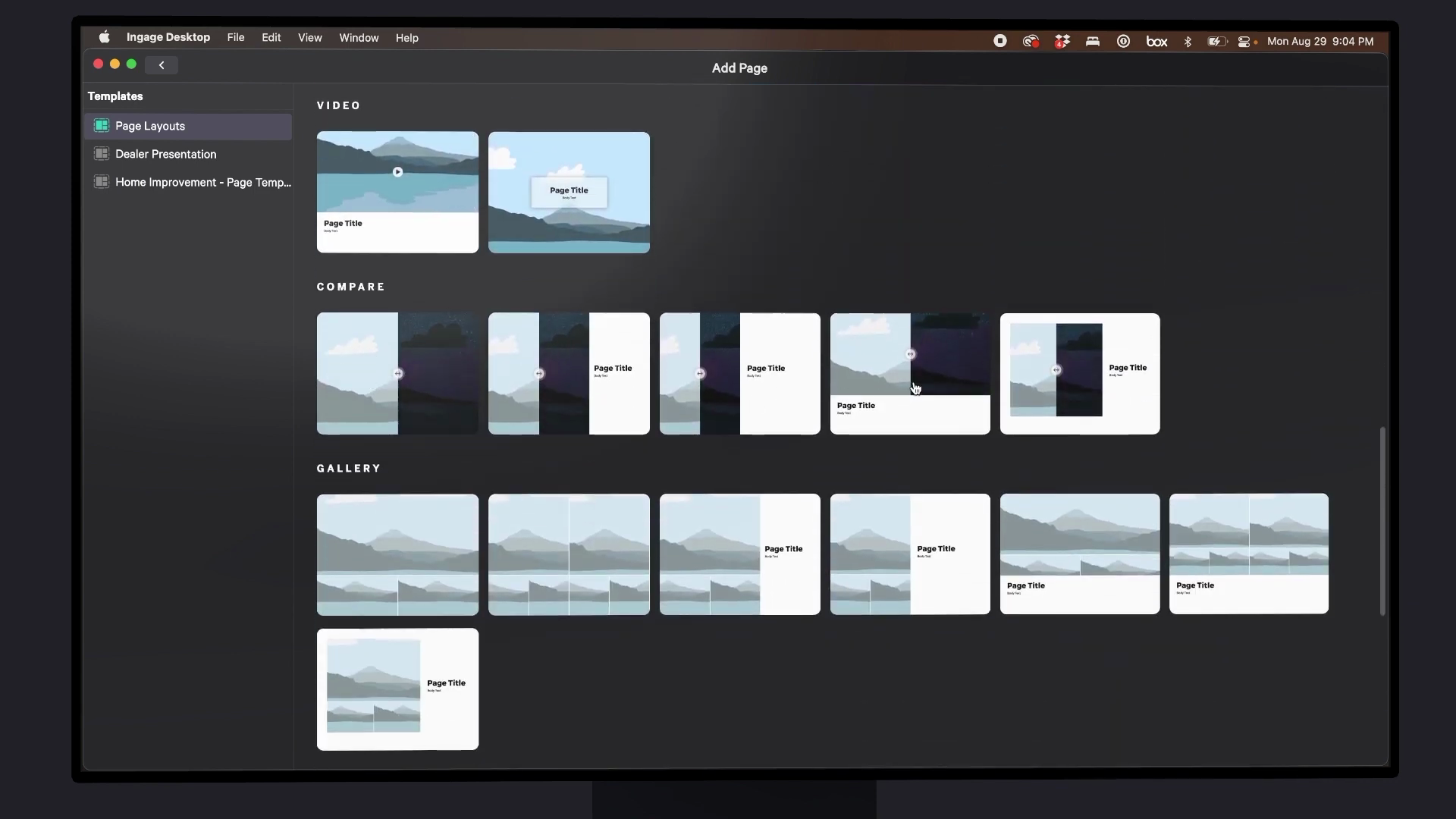
Double click to select it and then it's super easy to just click each side and upload a photo from your computer.
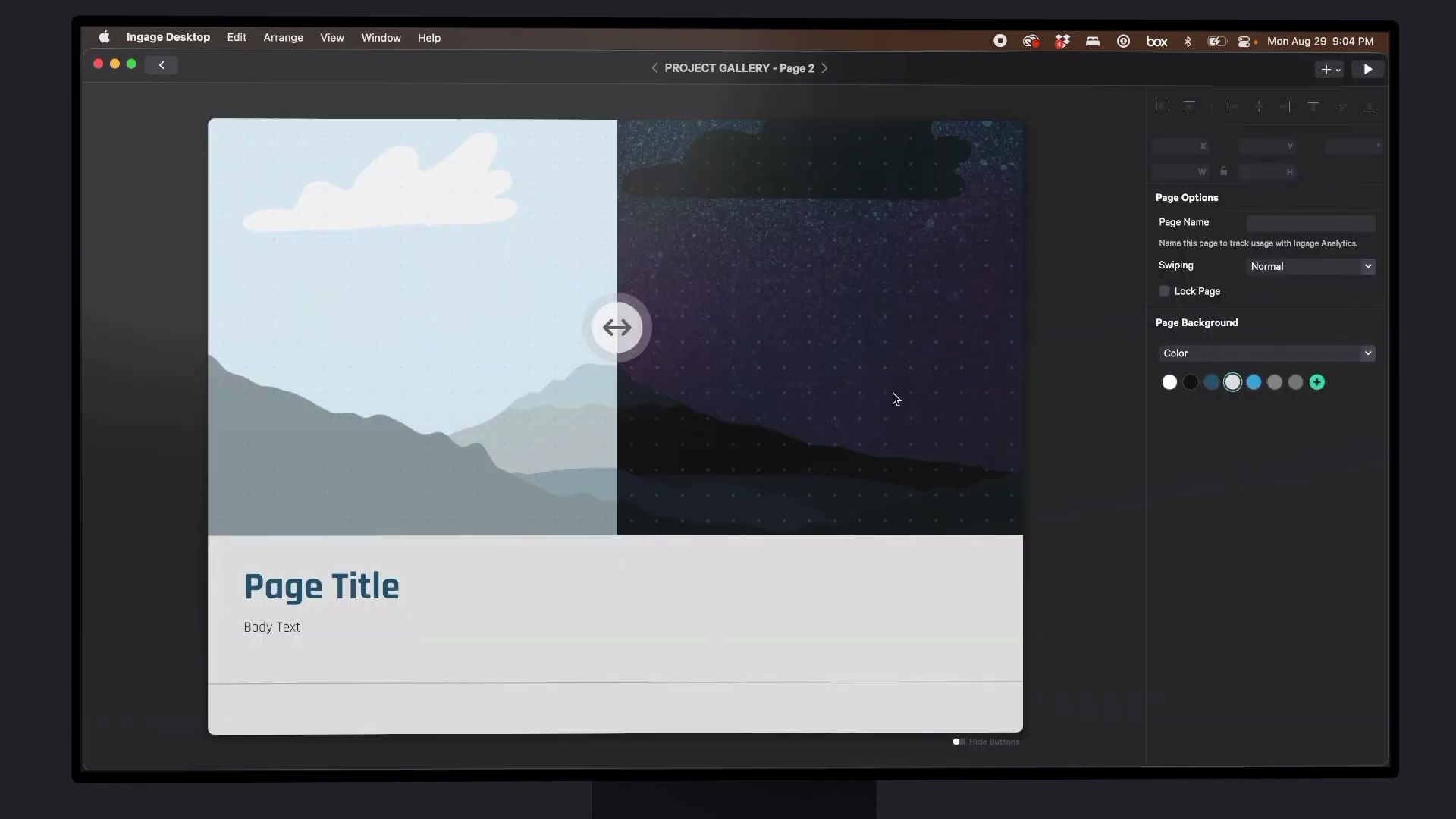
Image Carousel Actions
You should have access to additional templates. For example, the Home Improvement template have these Gallery page templates available.
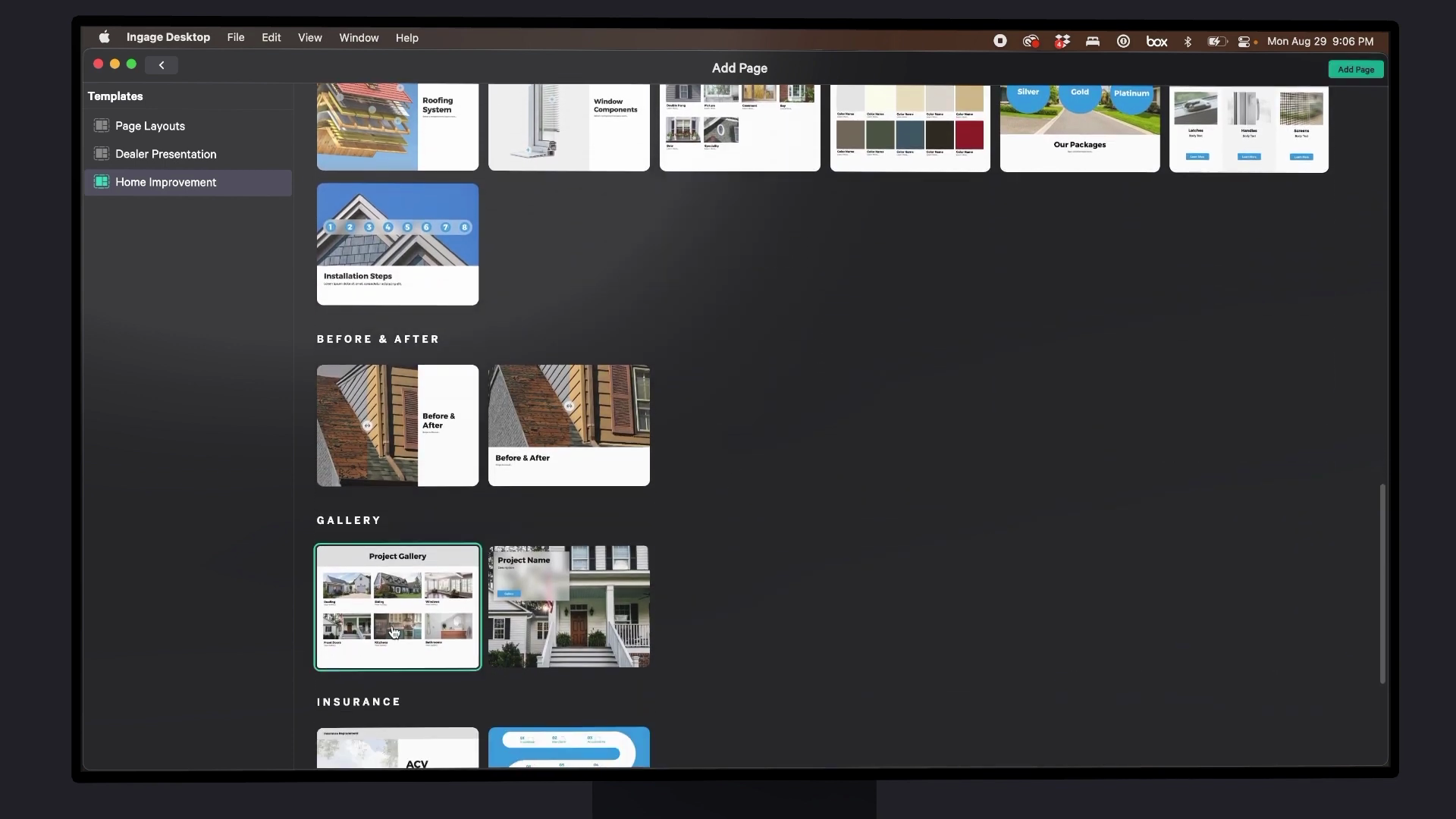
You can swap out the images by clicking on the image and choosing Replace Image in the inspector.
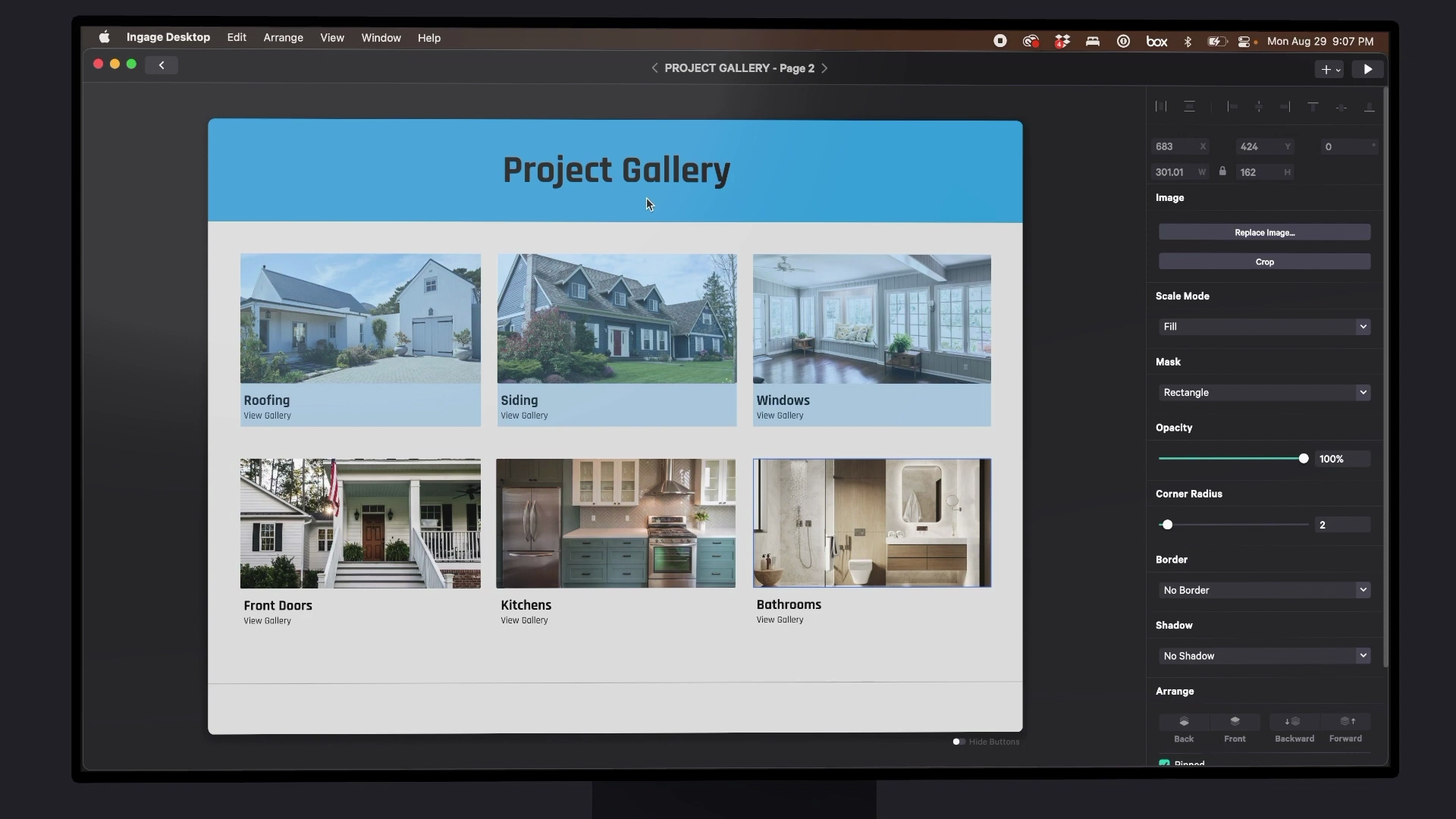
You can also make an image actionable with Actions. Click on a component, and in the inspector, selection Actions. Let's add an Image Carousel action.
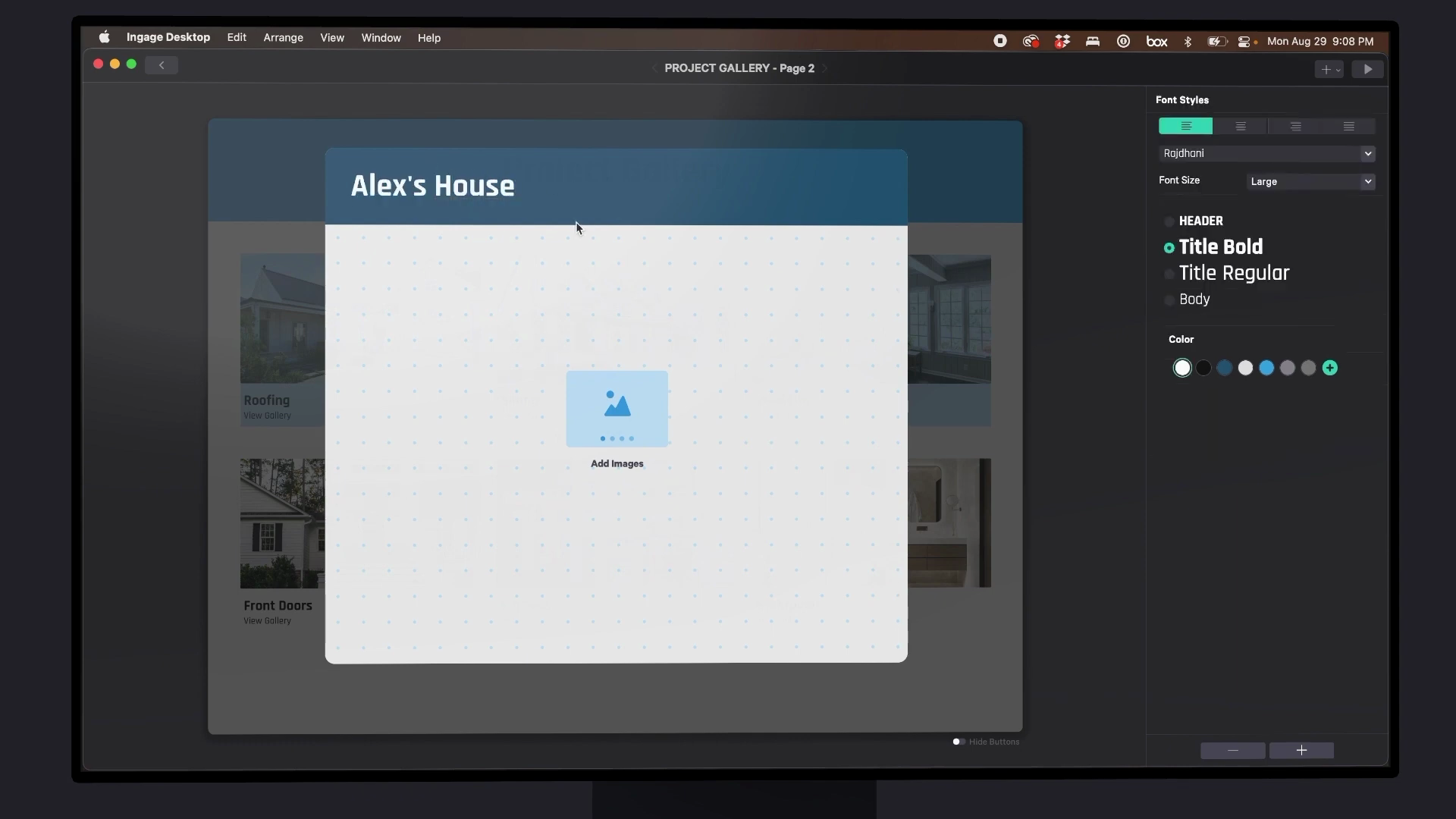
Add your images from your File manager.
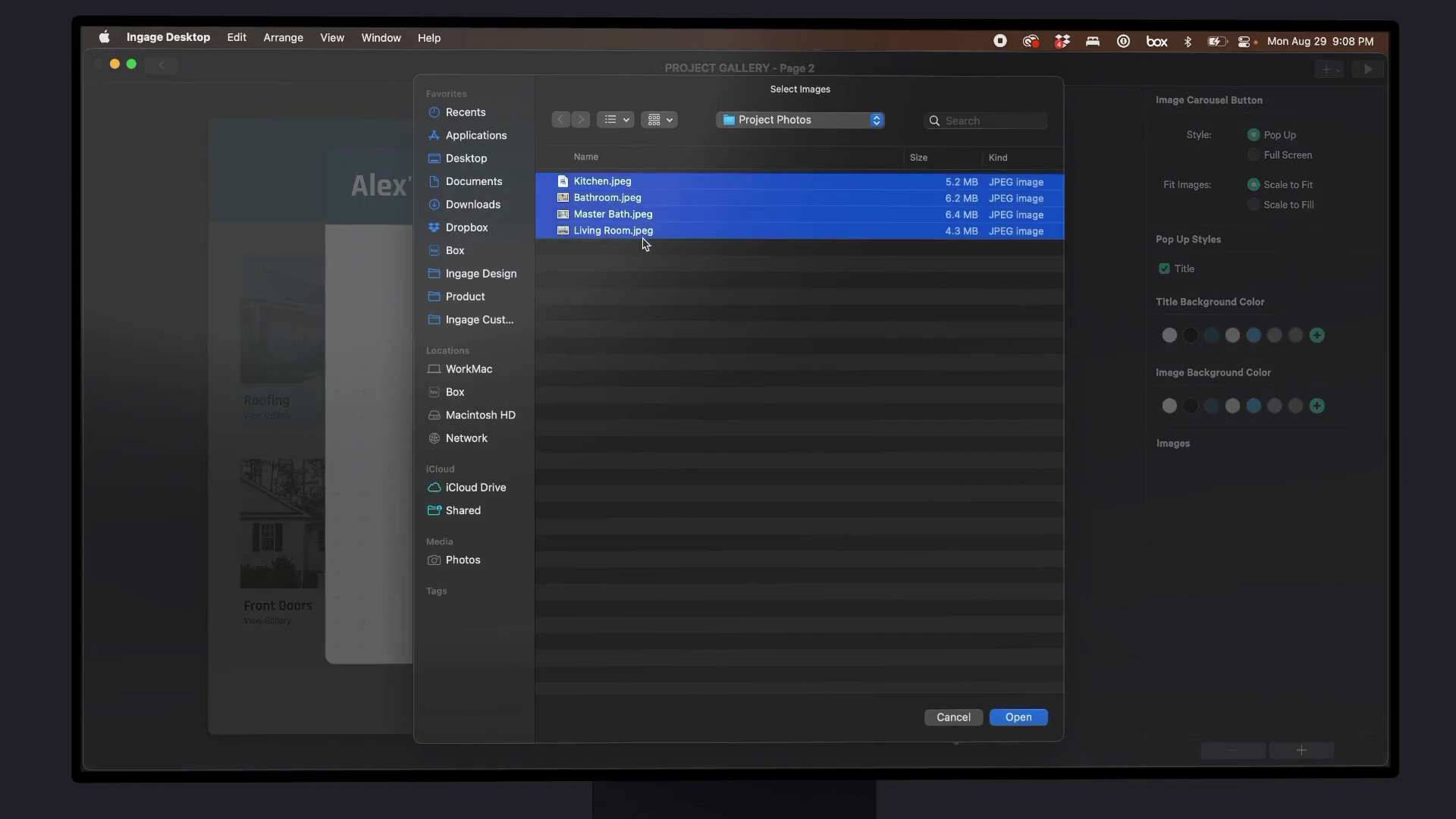
When your done making your changes, exit back to the Story Library view to save your presentation. It's so easy to customize these template presentations. For additional support, please contact support@ingage.io.
