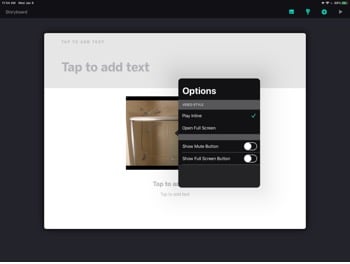IMAGES ON DESKTOP:
1. Once you have selected your desired image, click the image to select it. (notice teal border)
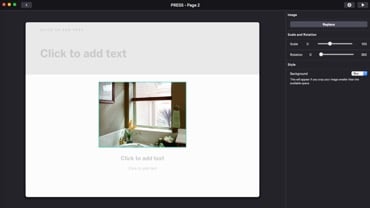
2. On the right hand side, you will see options to rotate, crop/scale the image.
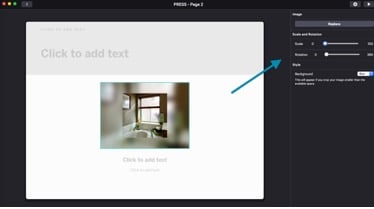
IMAGES ON iPAD:
1. Once you have selected your desired image, tap the image to select it. You will be presented with a handful of options. Select “Crop”.
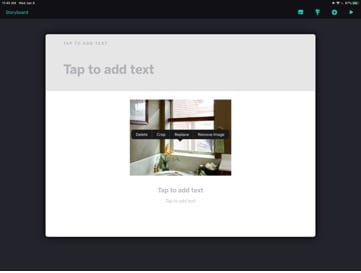
2. A cropping tool will open that will allow you to resize as well as cut down the image. Use two fingers zoom to move/crop the image.
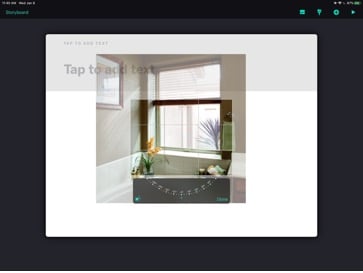
VIDEOS ON DESKTOP:
1. Once you have selected your desired image, click the image to select it. (notice teal border)
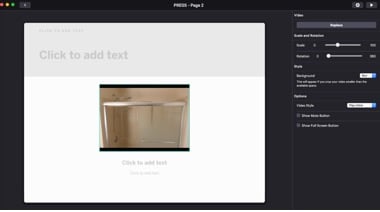
2. A cropping tool will open that will allow you to resize as well as cut down the image. Use two fingers zoom to move/crop the image.
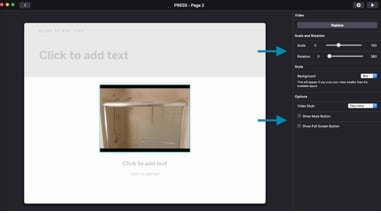
VIDEOS ON iPAD:
Once you have selected your desired image, tap the image to select it. You will be presented with a handful of options. Select the option that will allow you trim/crop/add options to the video.
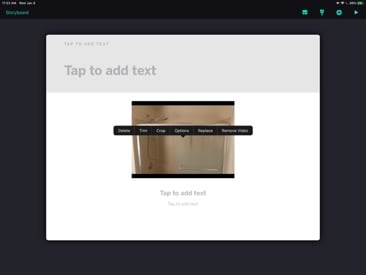
Crop - Crop the size of the video
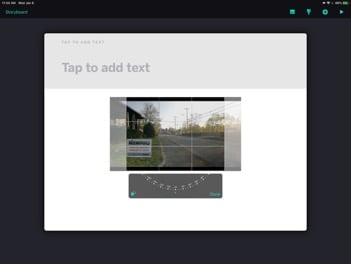
Trim: Trim the video to only show certain footage.
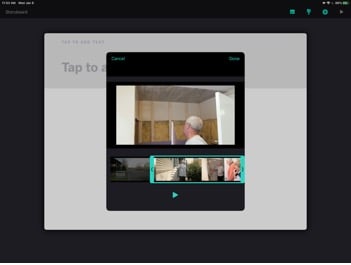
Options - See play options for the specific video