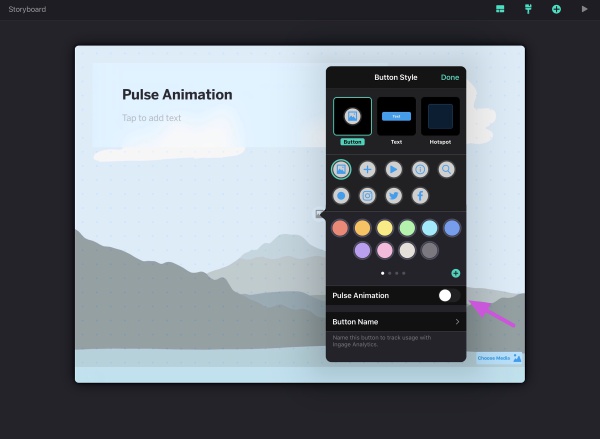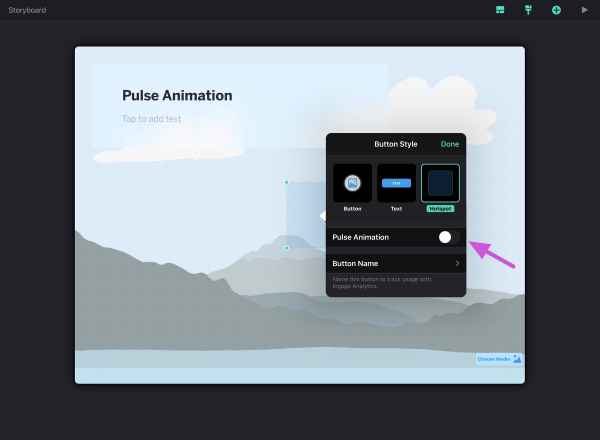From any page tap the + button in the navigation bar to see the list of button type options.
- Point of Interest
- Hotspots
- Tap the plus button in the top right corner of the screen.
- Drag the button where you want on the page by pressing and holding on the icon, or tap the cell for the button to appear in the middle of the page.
- Double tap to edit the button.
- Tap once to see options for the button. You can edit, add label, style, duplicate and delete buttons.
To include a Pulse Animation in a presentation, tap 'Style' in the edit options, then enable the "Pulse Animation" button.
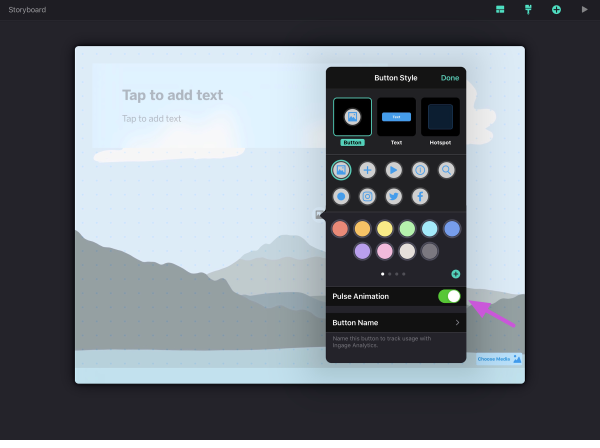
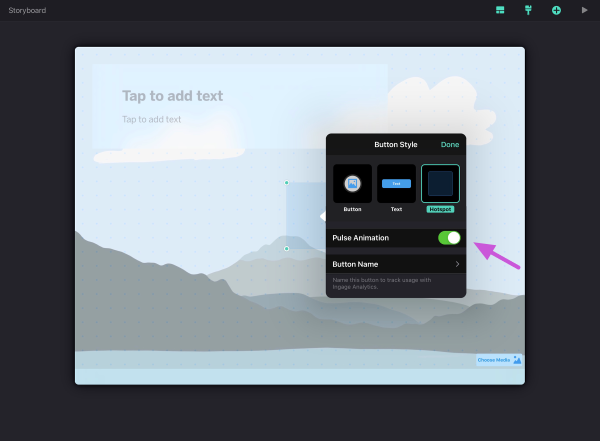
If you don't want to see the Pulse Animation in a presentation, tap 'Style' in the edit options, then disable the "Pulse Animation" button.